Lately I’ve had a lot of meetings in which someone screen shares their browser, and I immediately lose the plot because I’m too busy wondering how that person can possibly work with so many browser tabs open. So I thought I’d write a “pro-tip” type of post on how I manage my workflow re: Browser tabs and saving things.
Memory serves
First off, I’m a Firefox user. It’s been my browser of choice since before I worked at Mozilla, and no amount of “Ok, but Chrome can…” or “Yeah, but Browser X is based on FF and better…” is going to get me to switch to a different default browser. When I get a new device (or have to completely reinstall all the things because Reasons) the first thing I do is copy my Firefox profile folder.
With it, my FF Address Bar remembers EVERYTHING. Colloquially called the “Awesome Bar” (amongst insiders, I guess?), the address field in the Firefox browser has autocomplete and search built into it. Because I’ve been copying my profile folder for over a decade, I can dig up Etherpads I wrote in 2010 and find references from an article I read years ago with nothing more than some keywords. Because I can quickly find things, I don’t need to keep things open in tabs all the time.
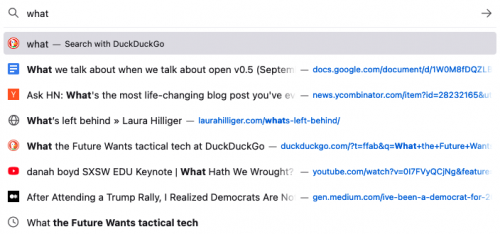
I practice Inbox Zero, part of my workflow that also helps me keep browser tabs to a minimum. I’ve got 4 different email accounts that I use on the regular, so keeping my head above a crushing inbox means that I need to clear unread emails on a regular basis. Part of my work is to flex my brain, so I have a load of newsletters and digests that come into my inbox. I don’t like working through multiple deep thinking reading at the same time, so I scan newsletters and digests for links I’m interested in and open them all in my browser. Then, using Firefox’s integration with Pocket, I save for later anything that’s more than about 600 words. Short posts I read in the moment.
💾 All the archives
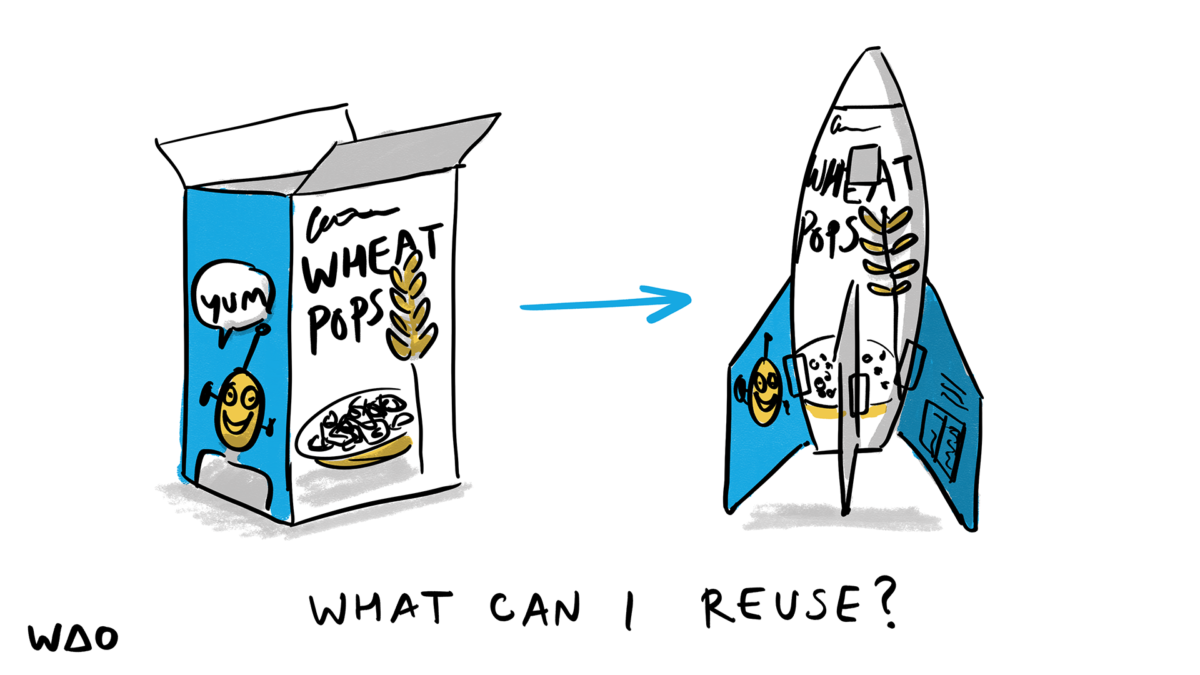
What can you make from a box of wheat pops? by Visual Thinkery is licenced under CC-BY-ND
Pocket has it’s own Archive function, so whatever I’ve read gets marked as such. Good short posts get added to Pocket just so that I can archive them. Bad short posts are forgotten.
Over the years, servers and project subdomains get removed or renamed. Thus while I can find Etherpads from 2010, sometimes I can’t access them on the web. This is where my habit of downloading things when I hear that an Open Source project (ahem, Mozilla) is shutting down a web app. Paying attention to those grainy “We’re making a change” emails can be quite helpful if you have a sprawling digital footprint. For many of my older productions, I can use the Awesome Bar to remember what something is called, and then look in my offline archives. If I absolutely can’t access something on the web or find it in my offline archives I have a two step process:
- Use the Way Back Machine (which might not work for certain web apps)
- Remember the good times I had with the resource I’m trying to find, and then move on with my life because what document is really that important?
🗂️ Tab Groups
Burying the lead here, but my favourite method for keeping my browser tabs organized is using an Add-on called Sync Tab Groups. Sadly, it’s no longer maintained, but until it actually stops working, I’ll keep using it. There are alternatives that I haven’t tried out, but a quick search for “tab groups” in your browser Add On or Extensions library will show that there are plenty of solutions here.
My tab groups are organized by project or client. Currently, I have 8 tab groups:
- Personal – this is the tab group that has all my personal work. When I’m working on my newsletter or writing or making a purchase or doing admin kinds of things (ahem, accounting), it’s all happening in this group. There are tabs that stay open for way too long in this group, but generally I have 5 or 10 tabs open.
- OpenOrg – The Open Org project is my biggest open source contribution. I keep our community forum and GitHub repos open in this group.
- WAO – All the business of running your own business happens in this group. Our internal projects, trello boards and meeting ether pads are open here.
- Catalyst – We’re supporting 8 charities in the Catalyst Continuation programme at the moment, and it’s our 8th (I think) Catalyst sponsored project.
- Greenpeace (x 2) – I have two or three tab groups open for Greenpeace at any given moment as I do a lot of work with the global organization. My Greenpeace tab groups are organized by project. They all have a short form so the GP-WS tab group is for “Greenpeace Web Strategy” while the GP-GeoPrio is the “Greenpeace Geographical Priorities” project.
- Julie’s Bicycle – WAO is starting some work with Julie’s Bicycle at the moment, and all the onboarding documents, meeting notes and beginnings of outputs are open in this group.
- Participate – Another bunch of tabs for our project with Participate, including a bunch of badges links and theoretical stuff on communities of practice.
Whenever a new project starts, it gets it’s own tab group. When projects end, tab groups are closed. Simple, right?
🗑️ Downloads and Trash
I have two download folders. One is the default “Downloads” and the other is a folder called “Trash” that’s on my desktop. If I’m downloading something I know I need just once, like a photo from Unsplash that I’m going to upload to my own server, I’ll download it to the Trash folder. Whenever I have storage issues, I delete the Trash folder without a second thought. How is this different from the Download folder? Well, Downloads might have something useful that I need to file in my archives. Trash definitely does not.
Fun fact: my Trash folder meant that when I did campaign training aboard the Greenpeace ship, the Arctic Sunrise, despite no Internet, I had enough GIFs. I made an entire Mock Campaign that blew minds and solicited unbridled laughter.
🤷♀️ And now?
There you go, a random post about some of my systems. What do you think?
